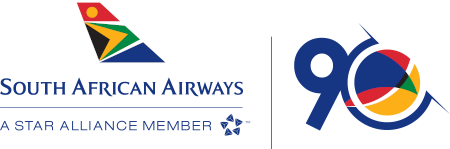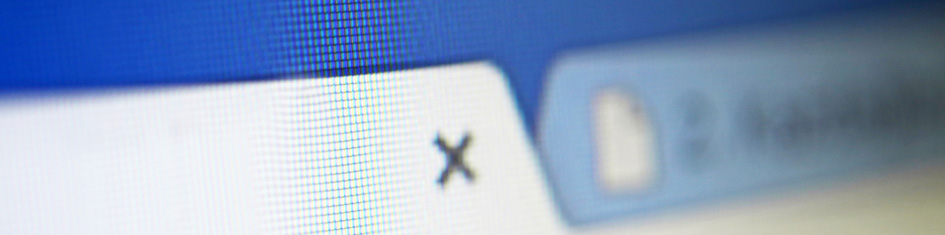Browser Information
Browser Requirements
-
Viewing Tips
We are committed to ensuring that flysaa.com is compatible with Windows based browsers popular with our customers. You need to ensure that your browser is current as many older versions do not support newer digital technology and may make certain features on flysaa.com unavailable.
If your preferred browser is not listed below it may still work, however certain features may be unavailable. Which internet browsers does flysaa.com support?
- Internet Explorer 9 or higher
- Mozilla Firefox
- Apple Safari 8 (for Mac)
- Google Chrome
We do not support beta versions of any browser. Using browsers configured for our site requirements allows you to explore the entirety of our web content.
Internet Explorer with compatibility view enabled is also not supported. Please look see information to disable this here (https://support.myeasyprojects.net/kb/a210/how-to-turn-off-the-compatibility-view-mode-in-ie-8-ie-9.aspx)
Upgrade your internet browser here:
-
How to determine which browser you're using
For Windows
Go to the Help menu and choose 'About [your browser's name]" A screen will appear showing which browser and version you are using.
For Macs
Go to the menu at the top of your screen. The name of the browser appears in the menu bar, just to the right of the Apple logo, choose "About [your browser's name]"
We recommend that your screen resolution is set at 1024 X 768 pixels and that both your JavaScript and Cookies are enabled. This will give you the maximum experience available.
JavaScript is the most widely used scripting language in client side web development. To access all the features of the flysaa.com website, ensure that you have JavaScript turned on in your browser. flysaa.com users are advised to set their browser security level to Medium-High.
-
How to update for Japanese in Firefox
Go to the settings menu at the top right corner and choose Options. Select Content from the left menu and click on Choose under Languages to add Japanese.
Secure Sockets Layer 3 (SSL)
All flysaa.com web users are advised to use SSL3.0.
The Secure Sockets Layer (SSL) stamp technology is the quality assurance marque that guarantees a website that can be safely and easily accessed by users.
- An SSL Certificate enables encryption of sensitive information during online transactions.
- Each SSL Certificate contains unique, authenticated information about the certificate owner.
- A Certificate Authority verifies the identity of the certificate owner when it is issued.
For more detailed information about SSL visit VeriSign.